How to see your reposts on TikTok

Sharing other users' content has become an integral part of the social media experience, and in 2022, TikTok decided to get into the game. Since then, the ability to repost videos from other creators to your own followers has been integrated into the app, adding to the communal feel of the platform. But since these videos don’t show up on your profile, how do you see your TikTok reposts?
We’ll give you step-by-step instructions on how to check out the content you’ve previously shared through this feature, but first, let’s talk a little bit more about it.
What are TikTok reposts?
Simply put, reposting is when you share someone else's TikTok video. Reposting it will send it to your friends’ feeds, so they can see what you shared while they’re catching up on all the content from people they follow. If you’re familiar with retweets on Twitter or sharing someone else’s photo to your Instagram stories, the concept is the same.
How to repost on TikTok
Reposting videos on TikTok is as easy as it sounds, but it never hurts to have a guide on hand just in case.
Step 1: Find the TikTok video you want to repost.
It used to be that you could only share videos that were on the “For You” page, but the feature has since expanded to allow reposting of any video.
Step 2: Tap the "share" button, which is an arrow located on the right side of the screen.
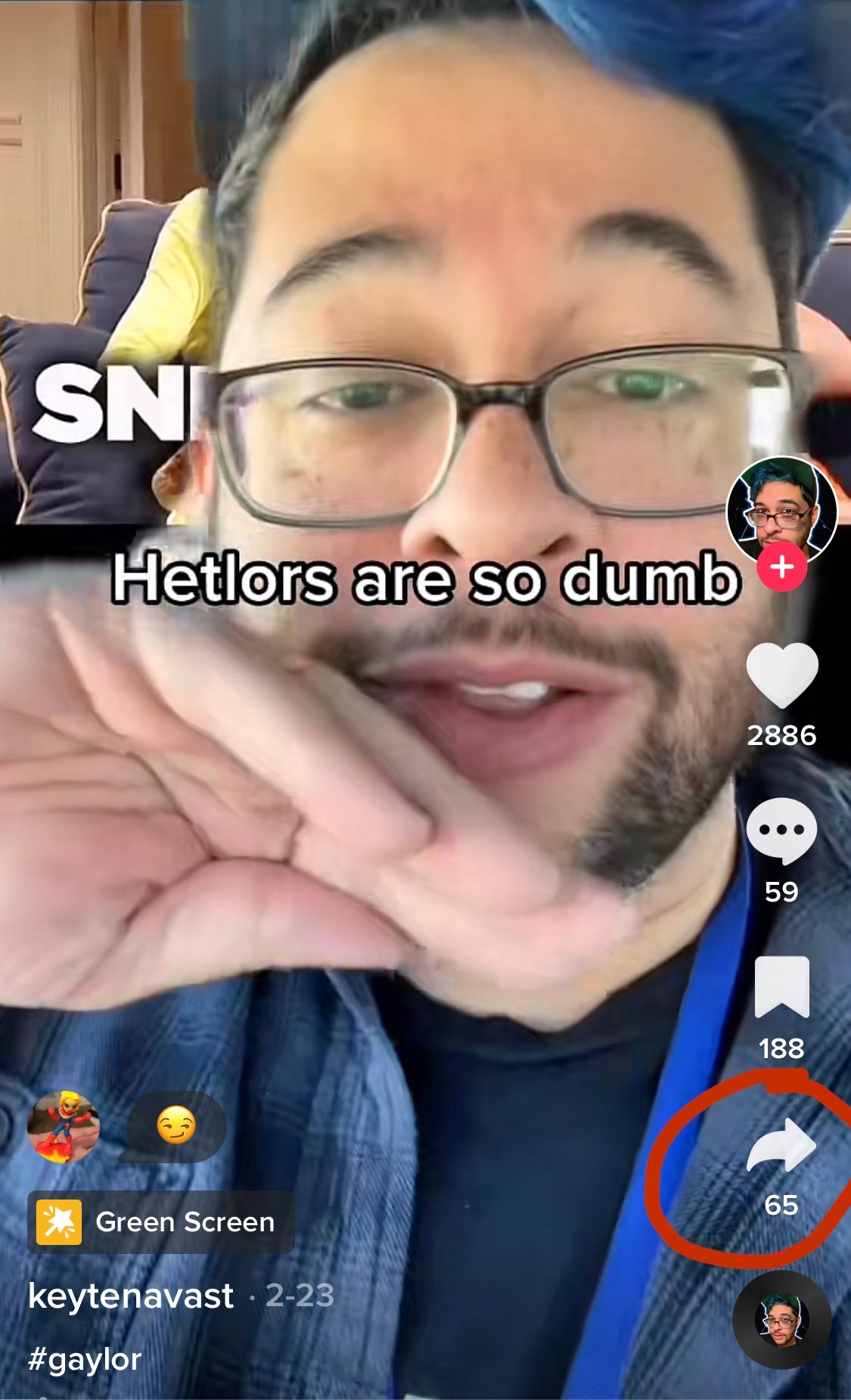
Step 3: Select "Repost" from the list of options that appears.
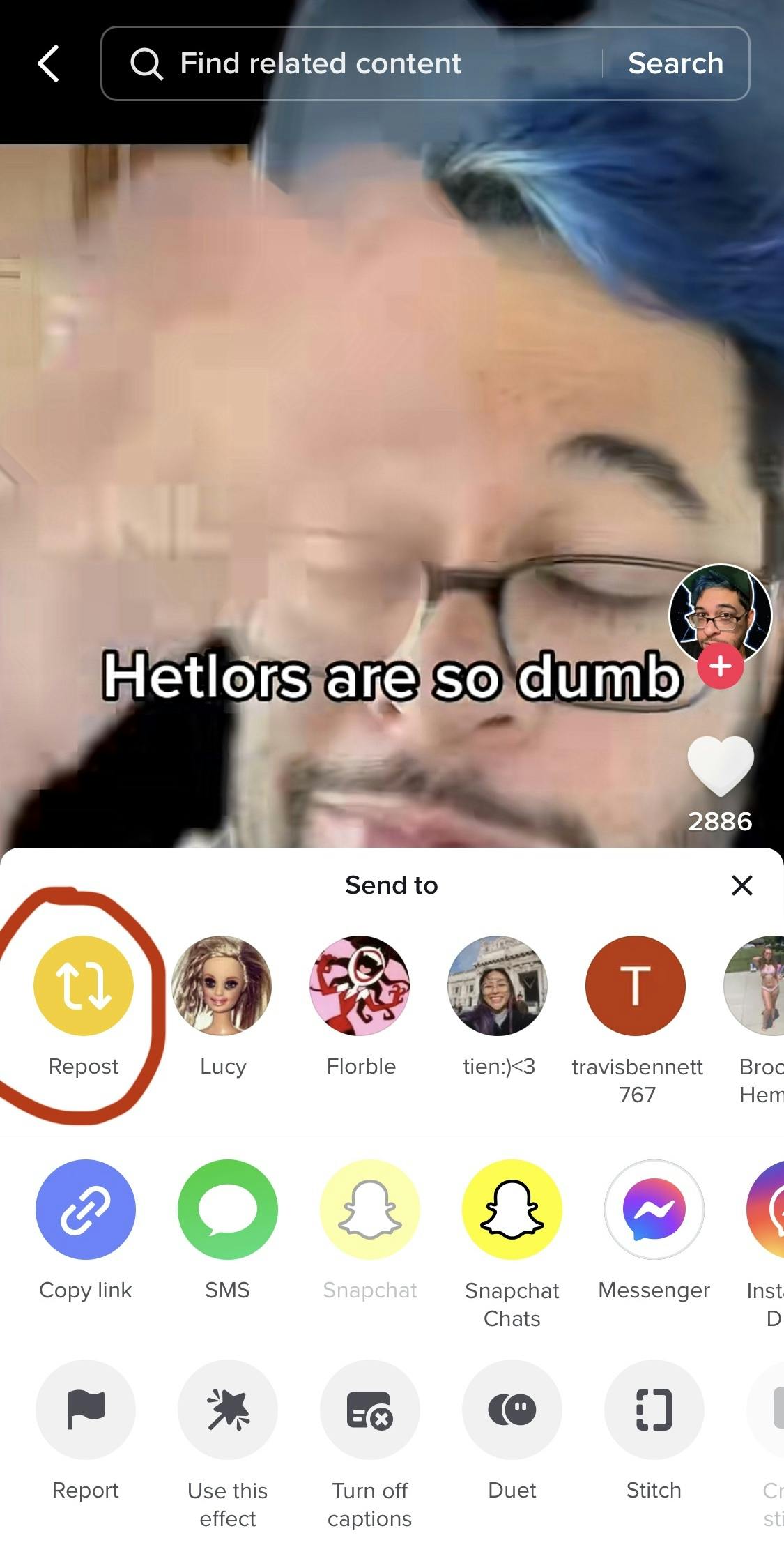
Step 4: Next, an option will appear for you to add your own comment to the repost. This is a great opportunity to add commentary, let your followers know why you thought they would enjoy the video, or simply react. But if you do add anything, keep it sweet and simple!
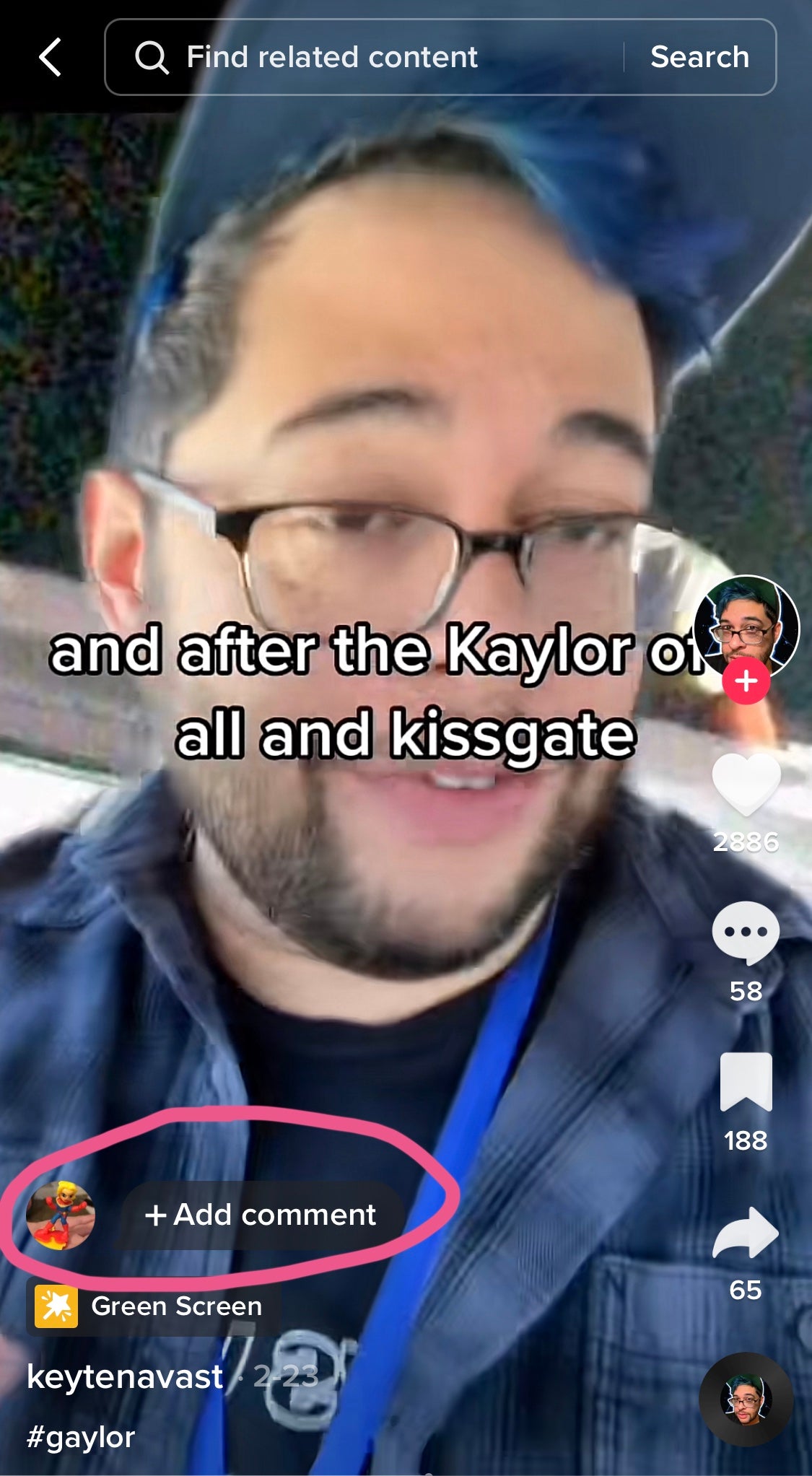
Step 5: Finally, hit "send," and voila! You've successfully reposted a TikTok video.
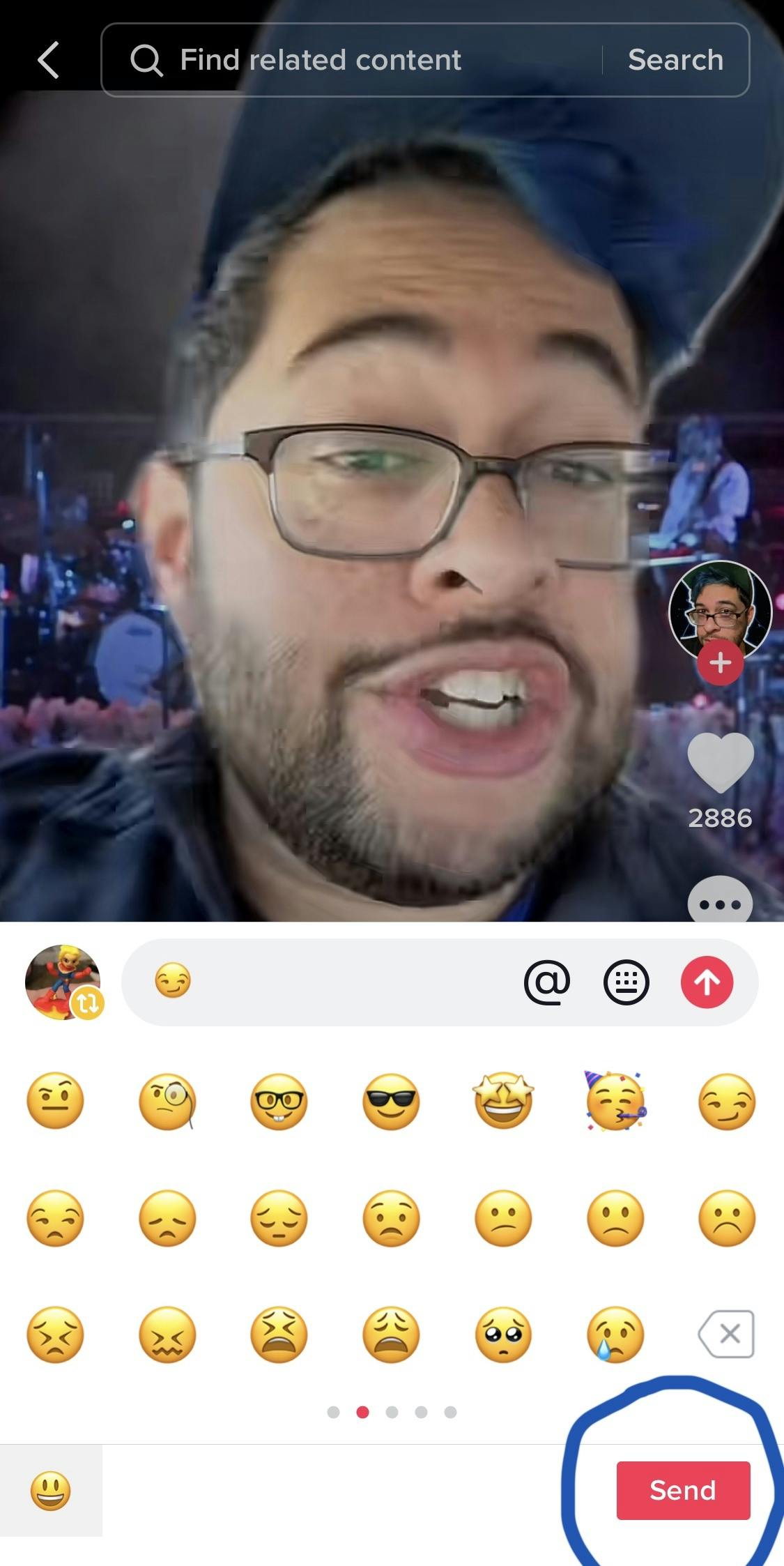
Who can see my reposts?
When you repost someone else’s TikTok, it goes to your followers’ feeds rather than your profile page—which is a departure from how many other social media platforms handle similar sharing features. It’s also worth noting that creators are not alerted to other users reposting their content, so it’s just between you and your friends.
What are the benefits of reposting TikToks?
Reposting TikToks from other users is a fantastic way to both show support for other creators and to build a sense of community on the platform. By reposting videos, you can help increase engagement with your audience and get your followers excited about the content you're sharing, keeping them dialed into your growing brand, and, by extension, your original content.
Seeking out TikToks to repost for your audience can also help keep you tuned in to emerging trends and find inspiration for your own creative process, all while uplifting other creators as well!
How to see your own reposts on TikTok
You understand what reposting is, why you might want to do it, and how to go about doing it, but how do you keep tabs on what you’ve shared?
If you want to see all the TikToks you’ve reposted in one place, all you have to do is navigate to your profile within the app, then click on the double arrow icon in the center-right of the screen indicating reposts. Once you’ve done that, every video you’ve reposted should be available for you to review.
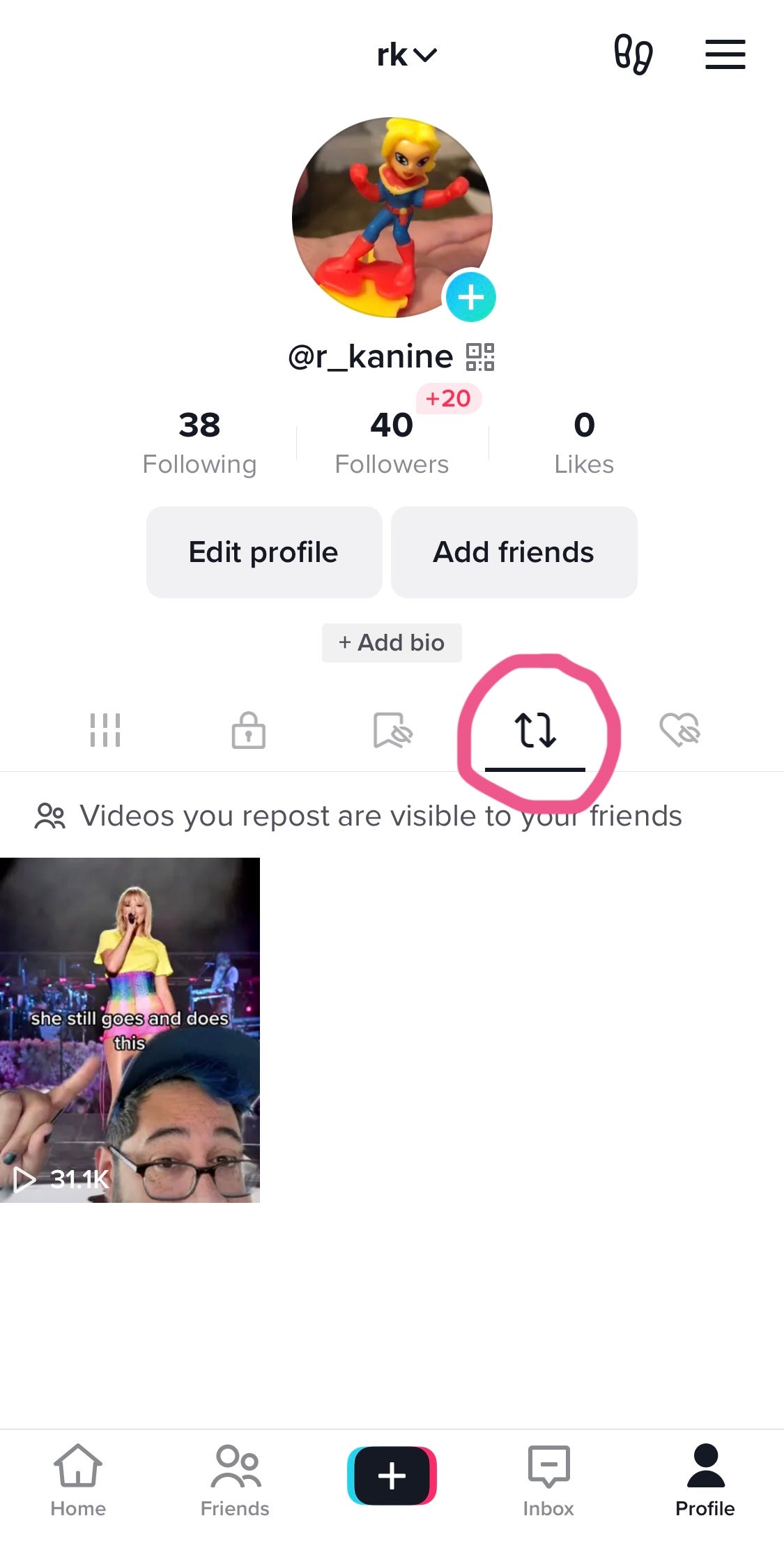
How to edit or delete or un repost on Tik Tok
If you've accidentally reposted a video or want to remove a repost from your profile for any reason, don't worry! You can’t edit your comments after the fact, but you can remove them and your reposts entirely without much effort.
Step 1: Open up the video you wish to remove from your list of reposts.
Step 2: Choose that “share” arrow button once again.
Step 3: Where you once found the option to “Repost,” you’ll instead now see “Remove repost.” Tap it.
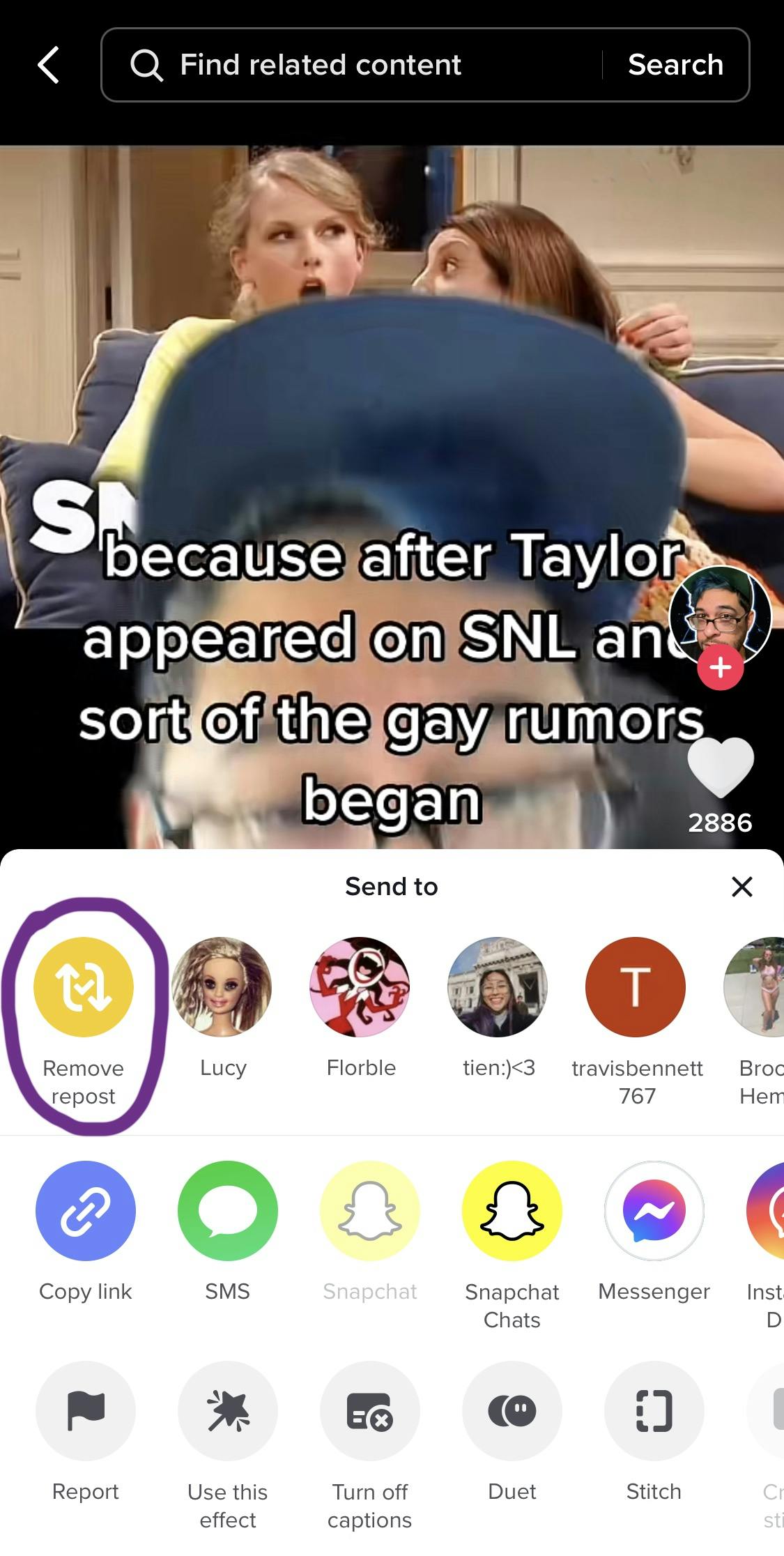
Step 4: You’ll have the opportunity to confirm that you want to both remove your repost and delete your comment.
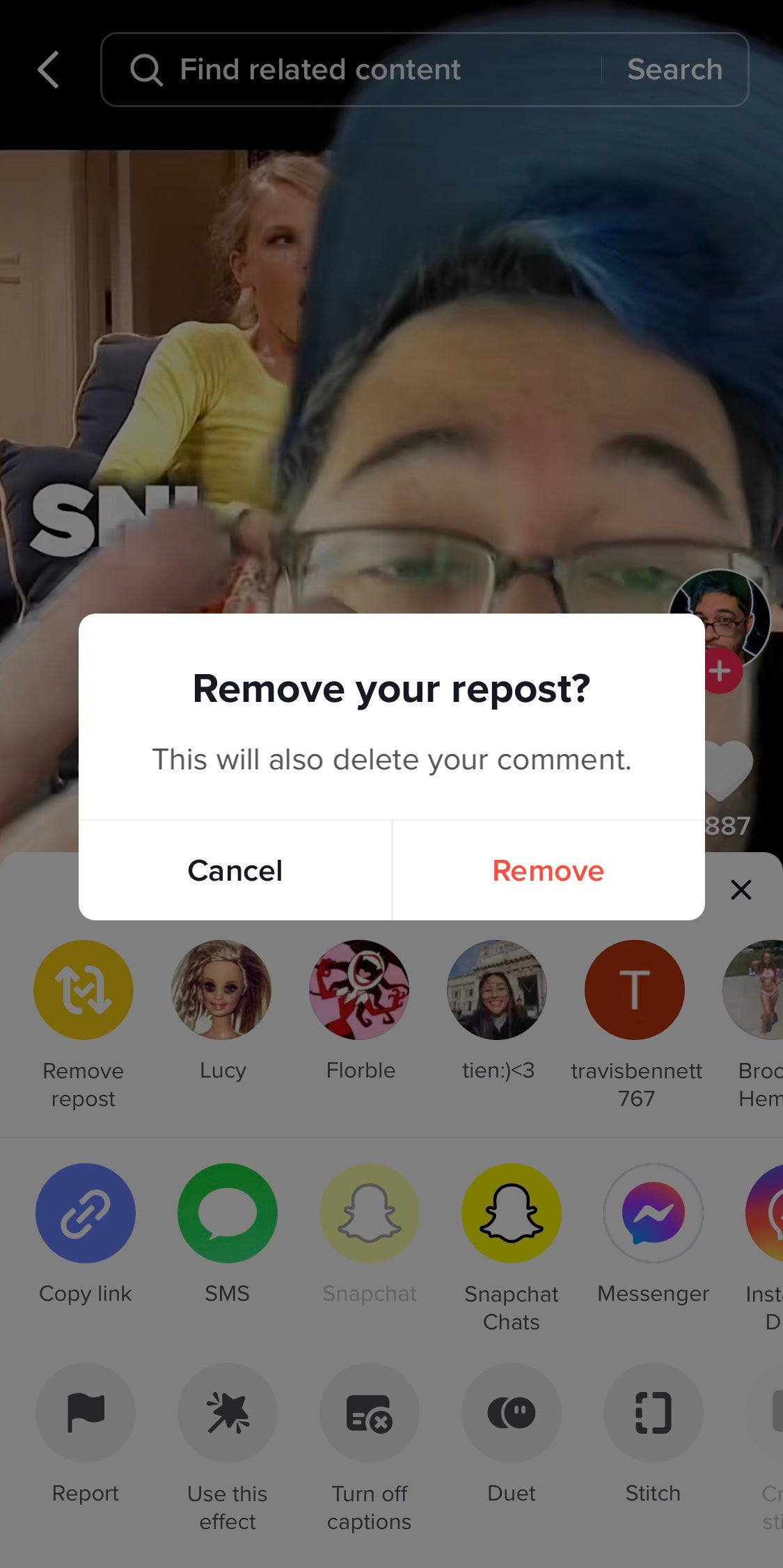
And now you're well-equipped with all the knowledge you need to repost videos to TikTok and keep tabs on them after the fact, so it's time to get sharing!
Sign up to receive the Daily Dot’s Internet Insider newsletter for urgent news from the frontline of online.
The post How to see your reposts on TikTok appeared first on The Daily Dot.
dailynoti coindeskcrypto cryptonewscrypto bitcoinmymagazine mybitcoinist cryptowithpotato mycryptoslate fivenewscrypto findtechcrunch journalpayments nulltxcrypto newsbtcarea


Post a Comment